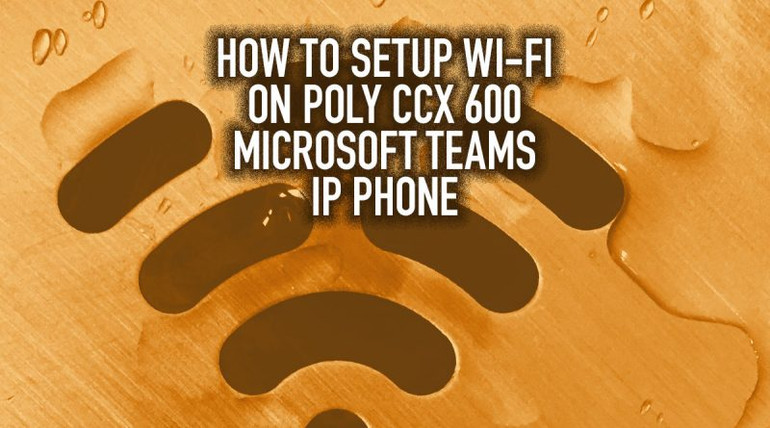Poly CCX 600 is the flagship model of Poly’s new CCX Series of Microsoft Teams phones.
The CCX phones are certified by Microsoft for use with Microsoft Teams. In fact, they’re designed from the ground up for use with the workplace collaboration service.
CCX 600 has a clean design with a beautiful 7-inch touchscreen display with a seamless, native Teams interface. It comes in a model with a handset and one without a handset for use with a headset.
Does Poly CCX 600 support Wi-Fi?
Yes, the CCX 600 has an integrated Wi-Fi radio for connecting to a wireless network in the office — including the home office.
Using Wi-Fi is a solution for when you can’t connect the phone via a physical Ethernet connection.
The phone can go where you want it to go.
In this blog, we’re going to give you a clear guide to connecting Poly CCX 600 to Wi-Fi.

Wi-Fi On Poly CCX 600
Poly CCX 600 supports 802.11n Wi-Fi — both 2.4 GHz and 5 GHz.
Here’s how to connect to Wi-Fi.
Enable Wi-Fi On Poly CCX 600
Before you can connect to the wireless network, you need to enable Wi-Fi on the phone.
- On the phone, select Menu > Settings > Device Settings
- In the Device Settings menu, select Wi-Fi
- In the Wi-Fi menu, select Wi-Fi
The phone will reboot, ready to be connected to the wireless network.

Connect Poly CCX 600 to Wi-Fi
Now that Wi-Fi is enabled, you can connect to the wireless network.
- On the phone, select Menu > Settings > Device Settings > Wi-Fi > Launch Wi-Fi Settings
- Select the wireless network you want to connect to
- Enter the appropriate information (e.g., password) that is required by the network
- Select Connect
Note: When using Wi-Fi, Ethernet connectivity is disabled. In addition, you will not be able to power the phone using Power Over Ethernet. You need to use a 48V 0.52A power supply.